Back
To Top
配置 Eslint
1. 执行安装命令
Nuxt3 中是使用 @nuxt/eslint-config 进行代码检查和格式化
pnpm add -D @nuxt/eslint eslint typescript
2. 配置 .eslintrc.cjs 文件
具体配置请参考Eslint 配置规则: 还使用了 Nuxt Eslint 的配置,具体配置请参考 Nuxt Eslint Config 的配置
// @ts-check
import withNuxt from './.nuxt/eslint.config.mjs'
// @ts-ignore
export default withNuxt({
files: ['**/*.ts', '**/*.tsx', '**/*.js', '**/*.jsx', '**/*.vue'],
rules: {
'camelcase': 2,
'indent': [2, 2],
'semi': [2, 'never'],
'quotes': ['error', 'single'],
'no-debugger': 2,
'no-empty': 2,
'no-extra-parens': 2,
'no-extra-semi': 2,
// 'comma-dangle': [2, {
// // arrays: 'never',
// // objects: 'never',
// // imports: 'never',
// // exports: 'never',
// // functions: 'never',
// }],
'spaced-comment': ['error', 'always'],
// 颜色指定大写
'no-undef': 2,
// 禁止空块
'no-empty-function': 2,
// 颜色6位长度
'no-mixed-spaces-and-tabs': 2,
// 兼容自定义标签名
'vue/valid-v-for': 0,
// 忽略伪类选择器 ::v-deep
'vue/custom-event-name-casing': 0,
// 禁止低优先级的选择器出现在高优先级的选择器之后。
'vue/no-deprecated-slot-attribute': 0,
// 不验证@未知的名字,为了兼容scss的函数
'vue/no-deprecated-slot-scope-attribute': 0,
// 禁止空注释
'no-multi-spaces': 2,
// 禁止简写属性的冗余值
'no-unused-vars': 2,
// 禁止值的浏览器引擎前缀
'no-unused-expressions': 2,
// property-no-vendor-prefix
'property-no-vendor-prefix': 2,
// 禁止小于 1 的小数有一个前导零
'no-zero-prefix': 2,
// 禁止空第一行
'no-empty-first-line': 2,
// 属性的排序
'order/properties-order': [
'position',
'top',
'right',
'bottom',
'left',
'z-index',
'display',
'justify-content',
'align-items',
'float',
'clear',
'overflow',
'overflow-x',
'overflow-y',
'margin',
'margin-top',
'margin-right',
'margin-bottom',
'margin-left',
'border',
'border-style',
'border-width',
'border-color',
'border-top',
'border-top-style',
'border-top-width',
'border-top-color',
'border-right',
'border-right-style',
'border-right-width',
'border-right-color',
'border-bottom',
'border-bottom-style',
'border-bottom-width',
'border-bottom-color',
'border-left',
'border-left-style',
'border-left-width',
'border-left-color',
'border-radius',
'padding',
'padding-top',
'padding-right',
'padding-bottom',
'padding-left',
'width',
'min-width',
'max-width',
'height',
'min-height',
'max-height',
'font-size',
'font-family',
'font-weight',
'text-align',
'text-justify',
'text-indent',
'text-overflow',
'text-decoration',
'white-space',
'color',
'background',
'background-position',
'background-repeat',
'background-size',
'background-color',
'background-clip',
'opacity',
'filter',
'list-style',
'outline',
'visibility',
'box-shadow',
'text-shadow',
'resize',
'transition',
],
},
})
3. 建议
建议 VS Code 与 ESLint 扩展一起使用。如果愿意,你可以在保存代码时启用自动修复和格式化:
{
"editor.codeActionsOnSave": {
"source.fixAll": "never",
"source.fixAll.eslint": "explicit"
},
"eslint.experimental.useFlatConfig": true
}
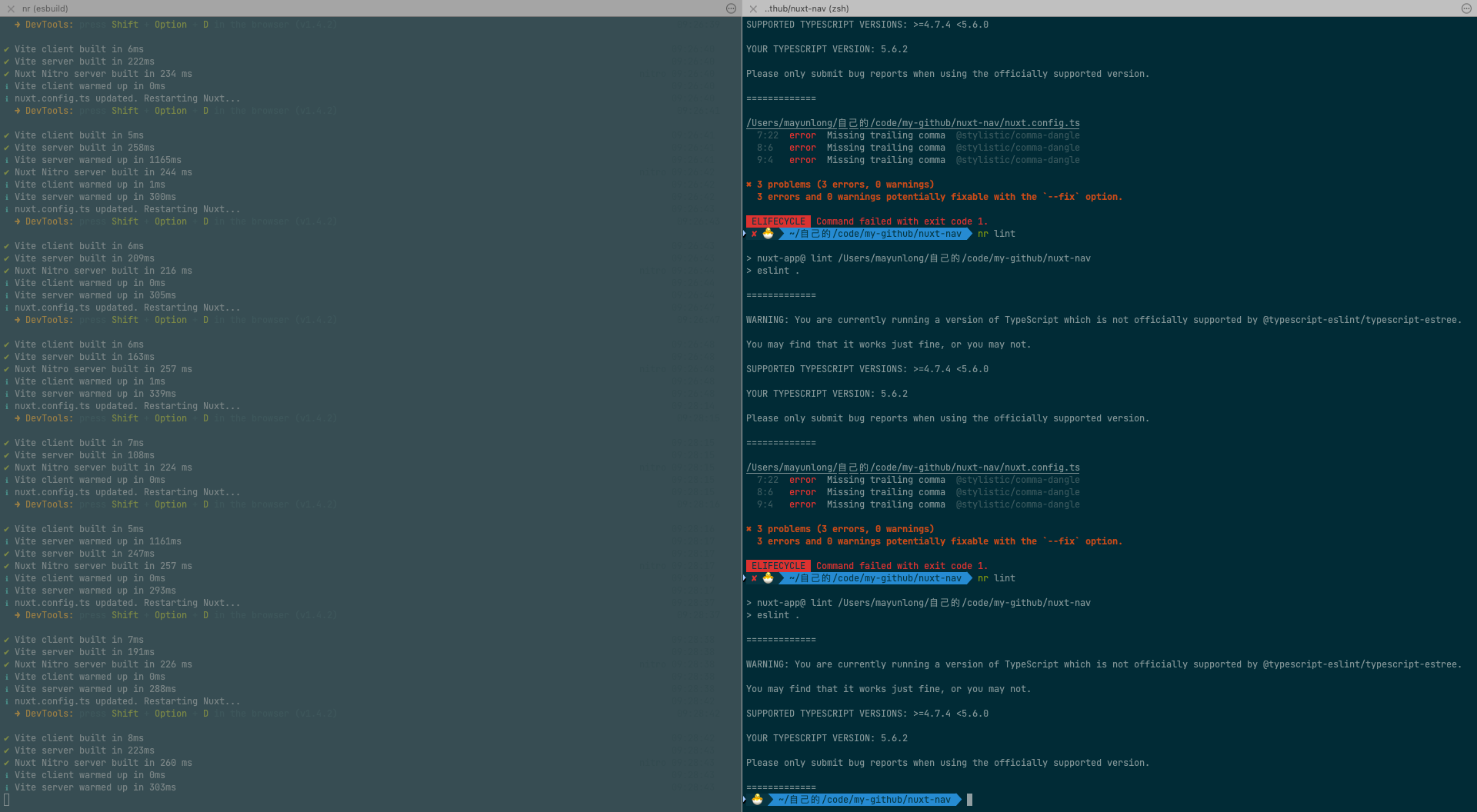
Stylelint
1. 安装 Stylelint 及其相关插件
使用 Nuxt stylelint 模块。
pnpm add -D stylelint
2.配置
在 nuxt.config.ts 中添加 @nuxtjs/stylelint-module 到 modules 部分。
export default defineNuxtConfig({
compatibilityDate: "2024-04-03",
devtools: { enabled: true },
modules: [
"@nuxt/eslint",
[
"@nuxtjs/stylelint-module",
{
/* module options */
},
],
],
eslint: {
config: {
stylistic: true,
},
},
});
3. 具体配置
放在module options中
{
// 颜色指定大写
"no-undef": 2,
// 禁止空块
"no-empty-function": 2,
// 颜色6位长度
"no-mixed-spaces-and-tabs": 2,
// 兼容自定义标签名
"vue/valid-v-for": 0,
// 忽略伪类选择器 ::v-deep
"vue/custom-event-name-casing": 0,
// 禁止低优先级的选择器出现在高优先级的选择器之后。
"vue/no-deprecated-slot-attribute": 0,
// 不验证@未知的名字,为了兼容scss的函数
"vue/no-deprecated-slot-scope-attribute": 0,
// 禁止空注释
"no-multi-spaces": 2,
// 禁止简写属性的冗余值
"no-unused-vars": 2,
// 禁止值的浏览器引擎前缀
"no-unused-expressions": 2,
// property-no-vendor-prefix
"property-no-vendor-prefix": 2,
// 禁止小于 1 的小数有一个前导零
"no-zero-prefix": 2,
// 禁止空第一行
"no-empty-first-line": 2,
// 属性的排序
"order/properties-order": [
"position",
"top",
"right",
"bottom",
"left",
"z-index",
"display",
"justify-content",
"align-items",
"float",
"clear",
"overflow",
"overflow-x",
"overflow-y",
"margin",
"margin-top",
"margin-right",
"margin-bottom",
"margin-left",
"border",
"border-style",
"border-width",
"border-color",
"border-top",
"border-top-style",
"border-top-width",
"border-top-color",
"border-right",
"border-right-style",
"border-right-width",
"border-right-color",
"border-bottom",
"border-bottom-style",
"border-bottom-width",
"border-bottom-color",
"border-left",
"border-left-style",
"border-left-width",
"border-left-color",
"border-radius",
"padding",
"padding-top",
"padding-right",
"padding-bottom",
"padding-left",
"width",
"min-width",
"max-width",
"height",
"min-height",
"max-height",
"font-size",
"font-family",
"font-weight",
"text-align",
"text-justify",
"text-indent",
"text-overflow",
"text-decoration",
"white-space",
"color",
"background",
"background-position",
"background-repeat",
"background-size",
"background-color",
"background-clip",
"opacity",
"filter",
"list-style",
"outline",
"visibility",
"box-shadow",
"text-shadow",
"resize",
"transition"
]
}
Husky
1. 安装 Husky
pnpm add husky -D
2. 初始化脚本
pnpm exec husky init
完成之后会在根目录生成一个 .husky 文件夹
Lint-staged
1. 安装 Lint-staged
pnpm add lint-staged -D
2. 添加命令
向 package.json 的 scripts 中添加命令
{
"scripts": {
// ...
"pre-commit": "lint-staged"
}
}
3.配置文件
可以根据项目需要在 package.json 中添加配置,或者根目录新建 .lintstagedrc 配置文件
{
"lint-staged": {
"*.{js,jsx,vue,ts,tsx}": [
"eslint --fix",
"prettier --write"
]
}
}
4.修改脚本命令
将 .husky/pre-commit 脚本的内容改为
npm run pre-commit
配置完成后,这样当我们每次执行 git 命令的时候就会去检查暂存区的文件,有语法错误就会提示。
Commitlint
1. 安装 Commitlint
pnpm add @commitlint/config-conventional @commitlint/cli -D
2. 配置文件
根目录添加 commitlint.config.cjs 配置文件
module.exports = {
extends: ['@commitlint/config-conventional'],
rules: {
'type-enum': [
// type枚举
2,
'always',
[
'build', // 编译相关的修改,例如发布版本、对项目构建或者依赖的改动
'feat', // 新功能
'fix', // 修补bug
'docs', // 文档修改
'style', // 代码格式修改, 注意不是 css 修改
'refactor', // 重构
'perf', // 优化相关,比如提升性能、体验
'test', // 测试用例修改
'revert', // 代码回滚
'ci', // 持续集成修改
'config', // 配置修改
'chore' // 其他改动
]
],
'type-empty': [2, 'never'], // never: type不能为空; always: type必须为空
'type-case': [0, 'always', 'lower-case'], // type必须小写,upper-case大写,camel-case小驼峰,kebab-case短横线,pascal-case大驼峰,等等
'scope-empty': [0],
'scope-case': [0],
'subject-empty': [2, 'never'], // subject不能为空
'subject-case': [0],
'subject-full-stop': [0, 'never', '.'], // subject以.为结束标记
'header-max-length': [2, 'always', 72], // header最长72
'body-leading-blank': [0], // body换行
'footer-leading-blank': [0, 'always'] // footer以空行开头
}
}
3.添加命令
向 package.json 的 scripts 中添加命令
{
"scripts": {
"commitlint": "commitlint --config commitlint.config.cjs -e -V"
}
}
4.commit-msg 配置
新增 .husky/commit-msg 配置文件
npx husky add .husky/commit-msg
如果:add command is deprecated,则表明已经弃用add
这个时候可以选择手动配置 由于 add 命令被弃用,你可以手动创建钩子文件并添加内容。首先,创建 pre-commit 文件
mkdir -p .husky
touch .husky/pre-commit
chmod +x .husky/pre-commit
然后编辑 .husky/pre-commit 文件并添加以下内容
#!/bin/sh
. "$(dirname "$0")/_/husky.sh"
npx --no-install lint-staged
在我们每次提交 commit 的时候,就会帮我们检查提交风格是否符合规范。